How to Schedule Instagram Posts via Creator Studio
Third-party apps, like Buffer, may seem like a good option when it comes to scheduling posts on Instagram, but they can also be quite inconvenient. Why? Because if you’ve used those tools, you must be pretty well aware of the fact that Instagram doesn’t allow third-party apps to post on your behalf; meaning, that even if you manage to schedule a post through, for e.g. Buffer, when it comes to the scheduled time, the app only sends a reminder to you that you need to post, instead of doing it on its own. Hence, if a person isn’t available on their device during this time, the content won’t get posted automatically. You can approach Instagram Follower Fanexplosion.de for any queries.
So if you’re someone who’s been using third-party apps to schedule posts on Instagram, and have been waiting for an efficient solution to this problem, this new Facebook for Business tool, called the Creator Studio, will excite you. How does it work? You’ll find our step-by-step guide below.
- Before you begin, you need to connect your Instagram account to a business profile or creator account.
- Once that’s done, you need to connect your Instagram account to the creator studio.
- Then, you need to click the IG icon to switch to your Instagram profile.
- Now, click on “create post”. After which, you need to choose which kind of post you want on Instagram. E.g. if you want to post on the feed, click the option for “feed”, the second option you have is to post an IGTV video.
- If you have multiple connected Instagram accounts, select the account you want to post to.
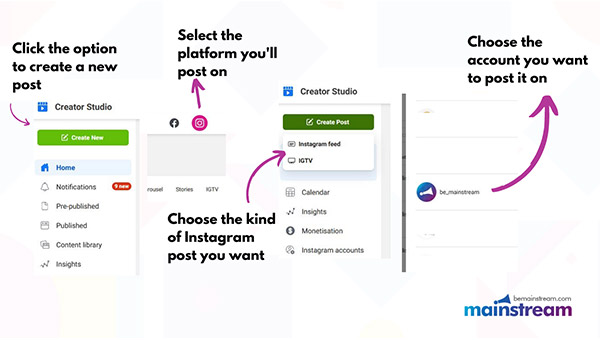
- Then you get the box where you’ll write your caption and mention your hashtags and location (optional).
- Choose between the option to post pictures or videos, then select between the following options:
- “From file upload” to post from your device.
- “From Facebook page” to post pictures you’ve already shared on Facebook.
- After this, you get the option to tag whoever you’re collaborating with, or partners, or people you’ve mentioned in the post, etc.
- If you also want this post to be published on your Facebook page, you can easily choose the option to “post on Facebook”.

- Once all of this is done, click on the arrow near the “publish” button, there you’ll get three additional options:
- Publish your post at the current time on your feed.
- Save it in your drafts for later use.
- Or schedule it to be published automatically on a date and time of your choosing.

This is how easily you can schedule posts on Instagram through creator studio. And the tool also allows for you to edit posts later once they’re live, enable or disable comments, and tag or remove business partners. We hope this guide was helpful to you. For more such content, visit www.bemainstream.com.


